Let’s be honest—when was the last time you clicked on the bell icon in the top-right corner of Clio and didn’t see 99+ notifications? Yeah, same here.
That’s because when Clio rolled out its notification feature a couple of years ago, everything was turned on by default. And unless you’ve gone in to adjust your settings, you’re probably drowning in a flood of alerts you don’t actually need.
Let’s fix that.
How to Access Your Notification Settings in Clio
Start by clicking the little bell icon at the top right of your Clio screen, then find the gear icon labeled Notification Settings. That will take you to a page where you can review all the different types of alerts Clio sends.
It’s a long list—so don’t be afraid to click through the categories on the side to speed things up.
Our Recommendations: What to Turn Off (And Why)
You should customize your notifications based on what actually helps you stay on top of your practice—not what distracts you. Here’s what we recommend:
🗓 Calendar
Unless you want to see everytime someone makes an edit to your calendar, turn these off. If something is on your calendar, you’ll see it. If it’s not, you won’t—simple as that.
📄 Clio for Clients
Useful if you’re directly involved in sending or receiving signed documents. But keep in mind: these already come via email, so you might not need extra in-app or mobile alerts.
📁 Matters
Turn off:
-
Notifications when someone subscribes you to a matter
-
Matter status updates
Consider keeping on:
-
Alerts for when a matter is deleted (since that’s rare and possibly an error)
💰 Matter Budgets & Trust Funds
You’re getting emails about these anyway. Unless you want multiple reminders, we’d turn off the in-app and mobile options.
📝 Notes & Phone Logs
Generally, we treat these as reference-only. We’ll read them when we’re actively working on a matter—not when they’re created, updated, or deleted. No need for real-time notifications here.
💬 Internal Messages & Texts
We do like to be notified of internal messages, but we rely on the red badge indicator in the communications tab—not an extra email or mobile ping.
✅ Tasks
This is where most of the notification overwhelm comes from. Here’s the truth: you don’t need to be notified every time you’re assigned, updated on, or completed a task.
Best practice: Check your task list daily—you don’t need extra clutter in your inbox telling you to do it.
🔌 Integrations & Exporting Data
One exception: We like to know if Outlook fails to log an email, so I can handle it manually. But notifications for data exports? Not needed. We can get the info directly from Clio.
Clean It Up and Start Fresh
Once you’ve updated your settings, go ahead and mark all your current notifications as read or clear them out completely. That way, you’re starting fresh—only getting the alerts that matter.
Final Thoughts
Notifications are meant to help you, not overwhelm you. By being intentional with what you allow through, you can stay focused on what actually needs your attention—and stop wasting time digging through a cluttered notification list.
Looking for more ways to streamline your law firm? Check out Streamlined Legal Plus, or talk to us about how Clio can transform your practice. AND Use promo code CCC-STREAMLINED to sign up for Clio and get 3 months of streamlined.legal Plus FREE! (That’s a $1,500 value!)
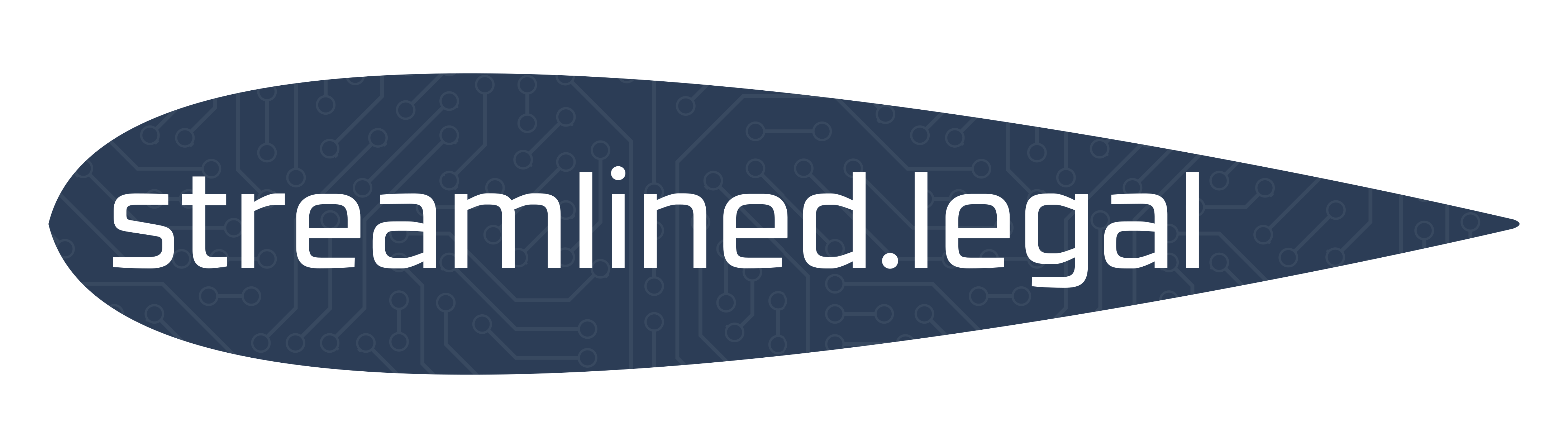

Recent Comments